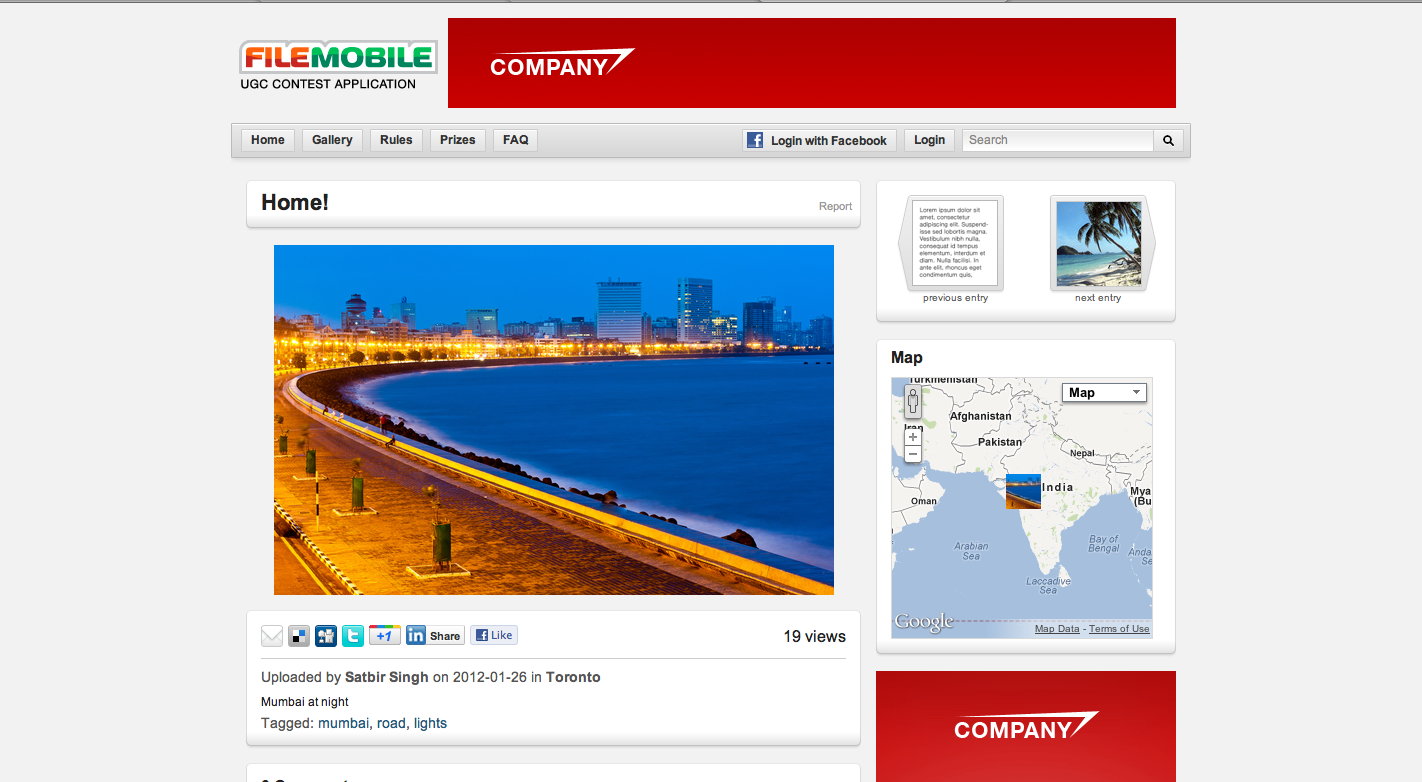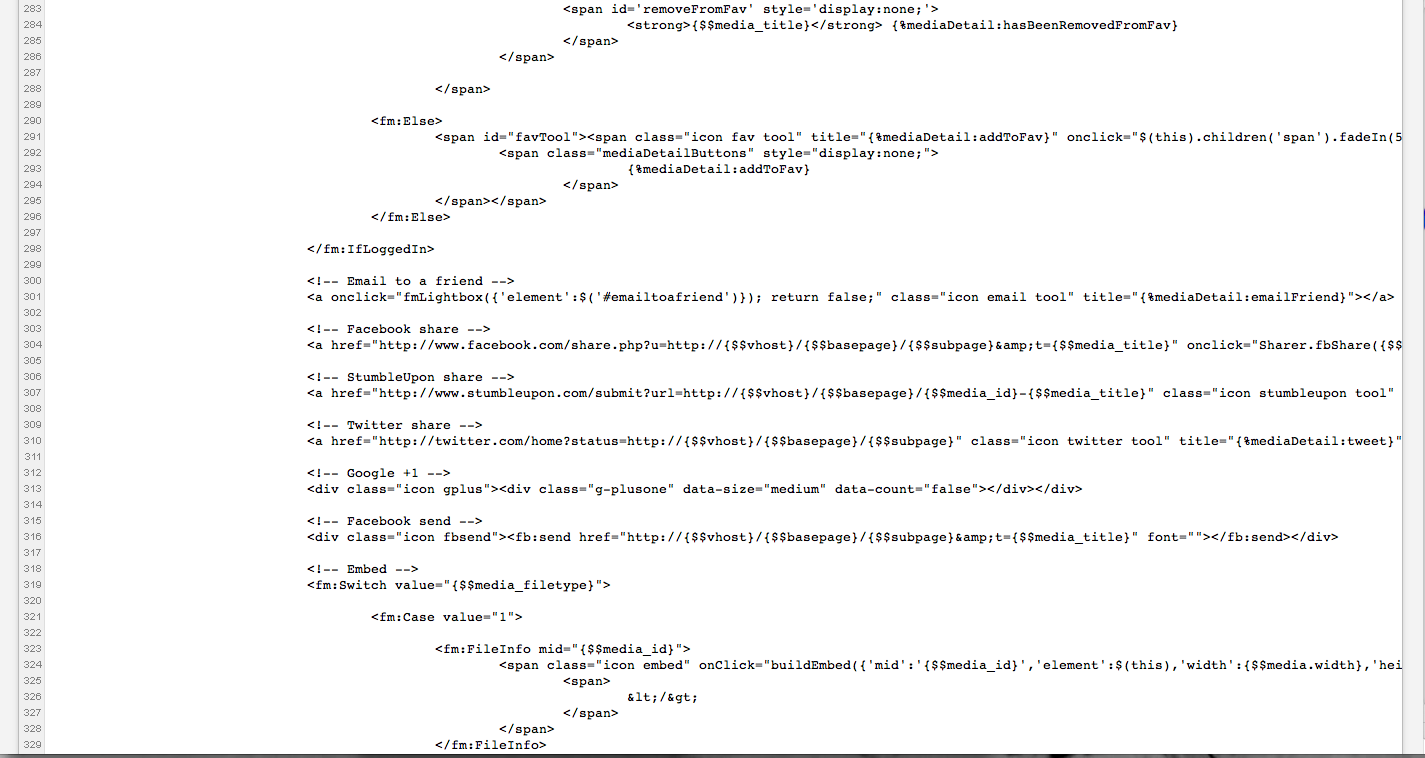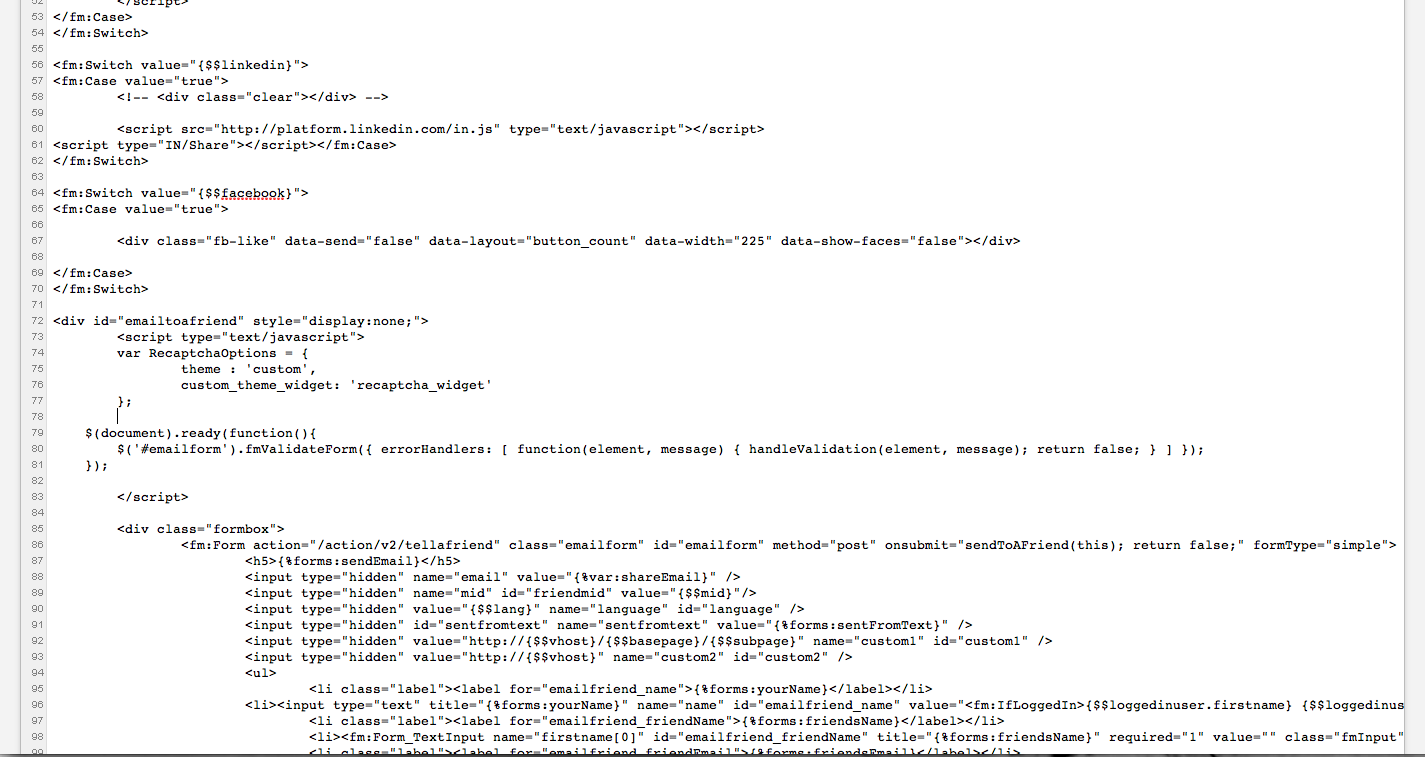Setting up share functions
Media Factory has many options to share posts and submissions to other platforms such as Facebook Share, Facebook Like, Twitter, Google+, Send an email to friend and Stumbleupon. This increases the potential for a wider marketing campaign. These share functions are found on a website’s entry page.
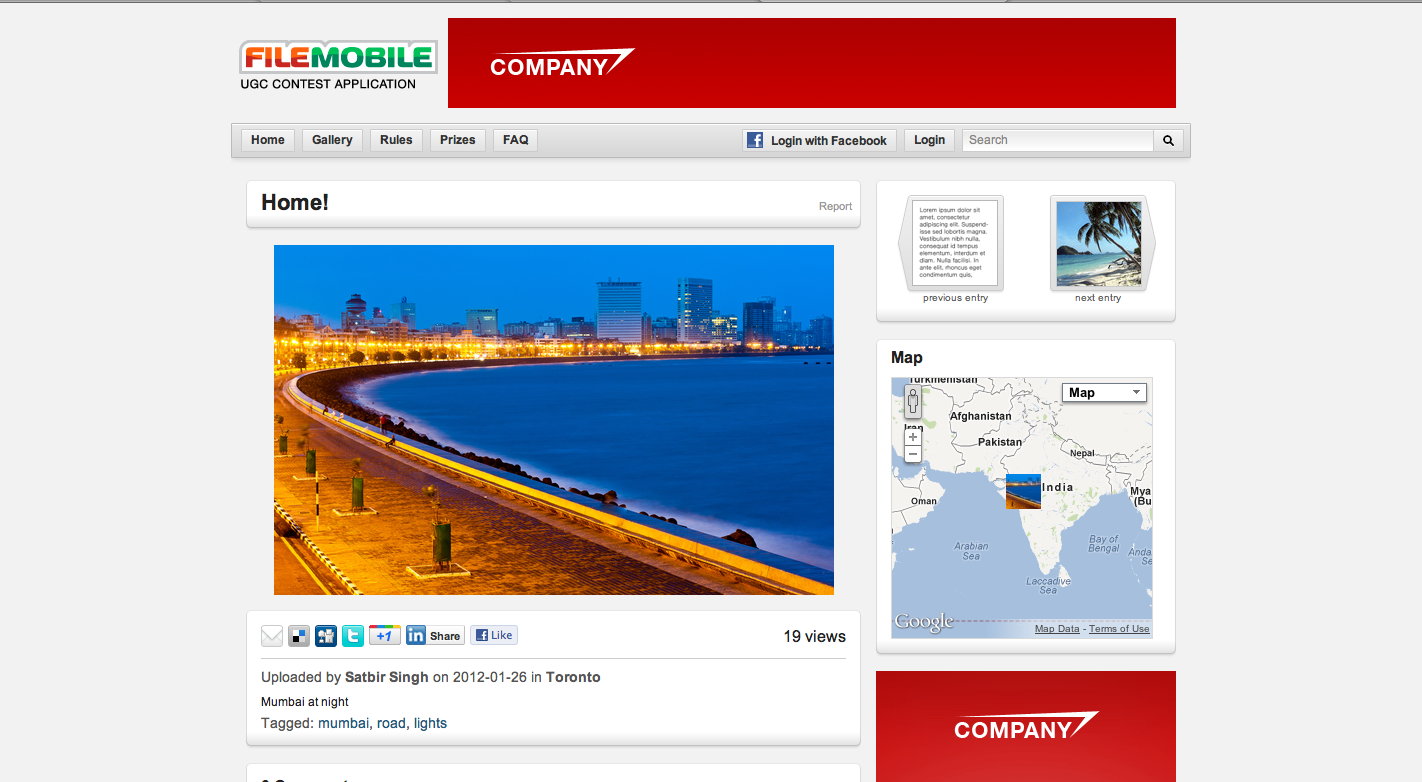
Note: Share functions can exist on the home page for a particular promotional video or media item.
About:
- Facebook Share: Opens a “Share a link” dialog box where a user can post an item on their wall with a comment.
- Facebook like: Likes a post.
- Twitter: Shares a link via twitter.
- Stumbleupon: Shares content with friends.
- Send an Email to a Friend : Sends an email to a friend.
- Google +1: Recommends content on Google Search and shares it on Google +.
Note: Delicious and Digg are only available on older applications and are usually discontinued but can be added later.
Removing a share functions on Contest Application:
- In the Navigation bar, select Applications>Applications.
- On the Applications page, select an a pplication.
- Under Sections, click Application Templates.
- Under Subtemplates, click sub_share.
- Comment out the unwanted share functions by adding <!--unwanted code -->
- Click Save .
- In the Navigation bar, select Applications>Applications.
- On the Applications page, select an a pplication.
- Under Sections, click Application Templates.
- Under Application Templates, click entry template.
- Set default functions to “True” or “False” (around line 523-536) to enable or disable functions from being present on the site.
- Click Save .
Removing a share functions on Community Application:
- In the Navigation bar, select Applications>Applications.
- On the Applications page, select an a pplication.
- Under Sections, click Application Templates.
- Under Application Templates, click Mediadetail.
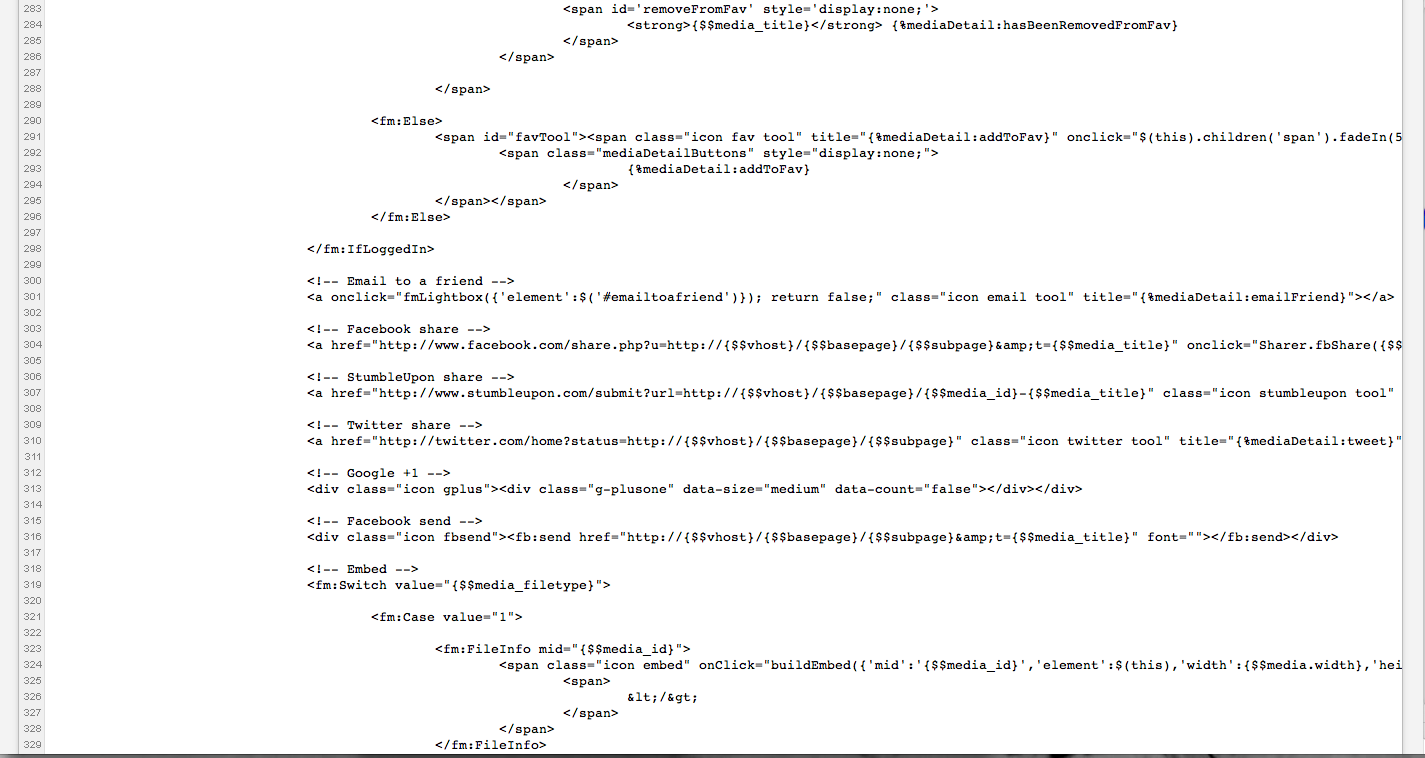
- Comment out the unwanted share functions by adding <!--unwanted code -->.
- Click Save .
Updating Share function to add Google+ for Contest Applications
- Go to http://www.google.com/webmasters/+1/button/
- Copy the code.
- In Media Factory, in the Navigation bar, select A pplications>Applications.
- On the Applications page, select a Contest a pplication.
- Under Sections, click Application Templates.
- Under Subtemplates, click sub_share.
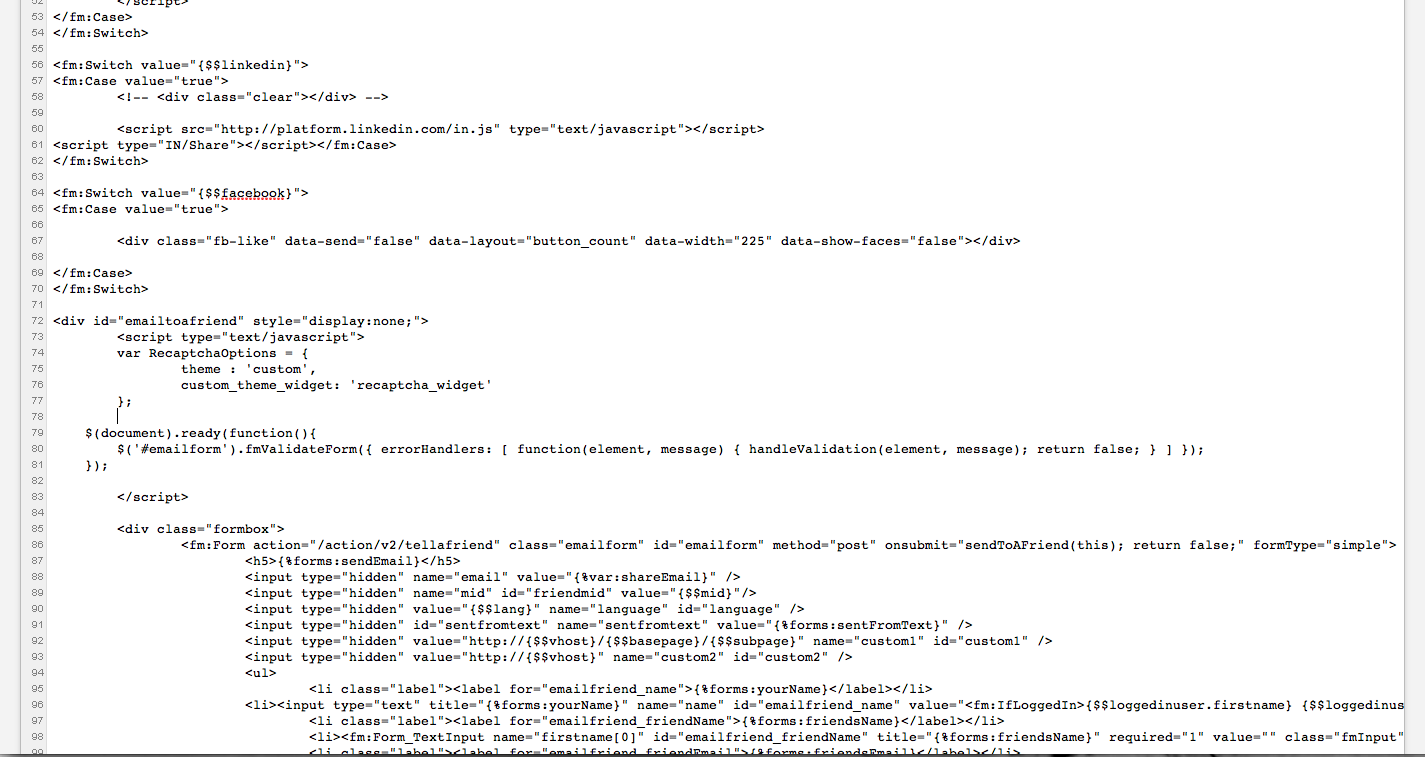
- Paste the code in the template where you would like it displayed.
Note: You should post it above the div for “email to friend” to maintain the alignment.
Updating Share function to add Google+ for Community Applications
- Go to http://www.google.com/webmasters/+1/button/
- Copy the code.
- In Media Factory, in the Navigation bar, select Applications>Applications .
- On the Applications page, select a Contest a pplication.
- Under Sections, click Application Templates.
- Under Application Templates, click Mediadetail.
- Paste the code in the template .
Note: You should paste it around lines 245 below the other share functions.