Walk-throughs explaining how to embed, modify, download and specify parameters for media files.
You need to create a media transcoder setting to add a watermark, but first you must upload the watermark image to assets.
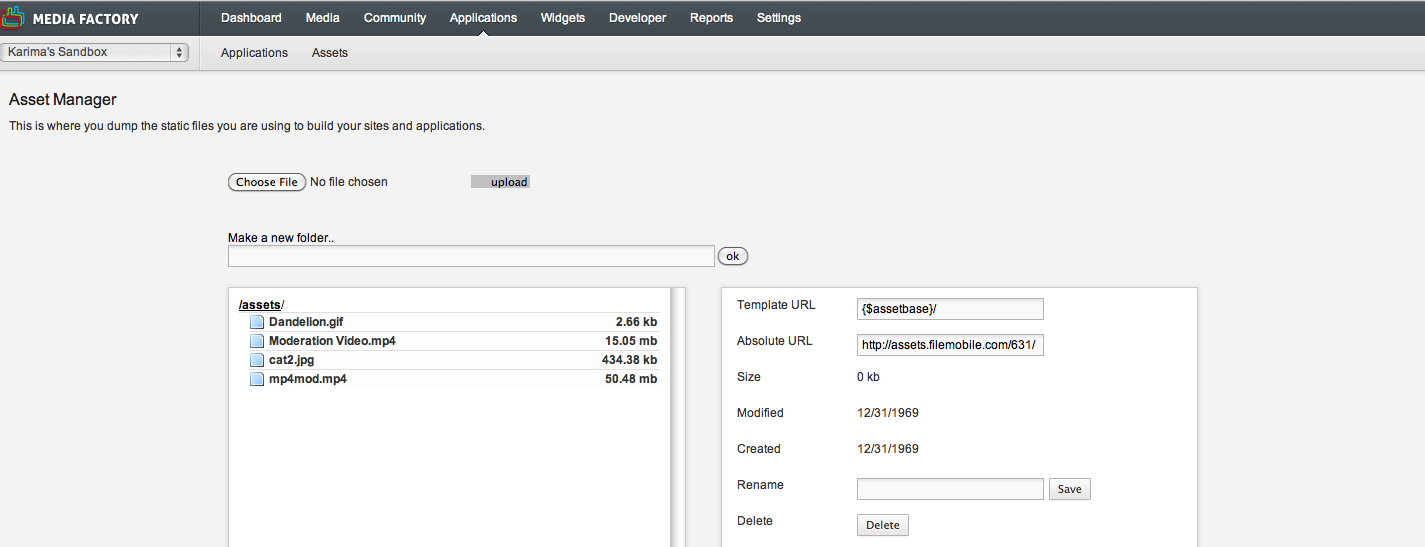 read more »
read more »
New Spark Platform allows you to select a media denied reason which, when selected, will notify users the reason their submission has been denied. If email notifications have been enabled for your project, then an email will be sent directly to the media owner
The reasons are as listed below:
Channels are used to organize media according to your preferred internal structure. Channels act as content folders, and just like real folders, media can only exist in one channel at a time. Common ways to use channels are to organize your content around its origin: Internal Submissions channel and Public Submissions channel, or language: English channel and read more »
Creating a custom RSS or XML feed is easy using Media Factory applications. Just follow these steps:
http://myrss.projects.fm. If you don't have permissions to create applications, speak with your project administrator or email read more »
Download Media Factory files directly to your computer. To download the original file:
Give your users the ability to email in their submissions. Use the email subject line and body text to say something about the entry. See the email submission format below
All media imported to New Spark Platform can be embedded on your website once it has been successfully transcoded by our system.
If an image or video has been converted based on an existing default or custom transcoder setting, you will find this on the Media Options page.
read more »
You can import NewsML, and RSS feeds from other sites, or even set up an Instagram Feed using hashtags
Note: Images cannot be imported unless there is an IMG tag in the HTML within the article. The image will be rendered but the quality might read more »
You can geo-block media associated with a channel so that it appears only for certain countries.
The Media Overview page includes Search filters and sort options. These can be located along the right-rail and will prove helpful in narrowing down your search results.
You can search for a media item using a word, I.D. number, or tag. Note: the search only accepts one word at a time. For example, if the name read more »
Media metadata is information associated with a media file submission, and can be added automatically or manually. Any custom fields added to your upload form will automatically appear in the metadata section once the file has been submitted.
To manually add or edit Metadata:
Anyone who has registered through widgets and applications can be found in the Community Members database on Media Factory. There are filters you can use to help you narrow your search and locate specific users.
You can search for a user using first name, last name, user ID, or email address. However, it is important to note the read more »
This feature only applies to videos. You can choose a frame in your video to use as the thumbnail image that will be displayed when you embed the video on your website.
To choose a thumbnail for a video:
You can view and moderate comments from three pages in Media Factor: Media Overview page, Media Details page, and the Comments page.
To view and moderate comments from the Media Overview page:
View EXIF, IPTC, and XMP metadata associated with an entry, right on the media detail page.
The information boxes can be found below the media stats and groups section. Click the downward arrow to expand the info box and access additional details that are stored within the file.
The data is also available read more »
To disconnect your YouTube account from Media Factory, follow these steps:
1. Log into your youtube account and go to your settings:
2. read more »